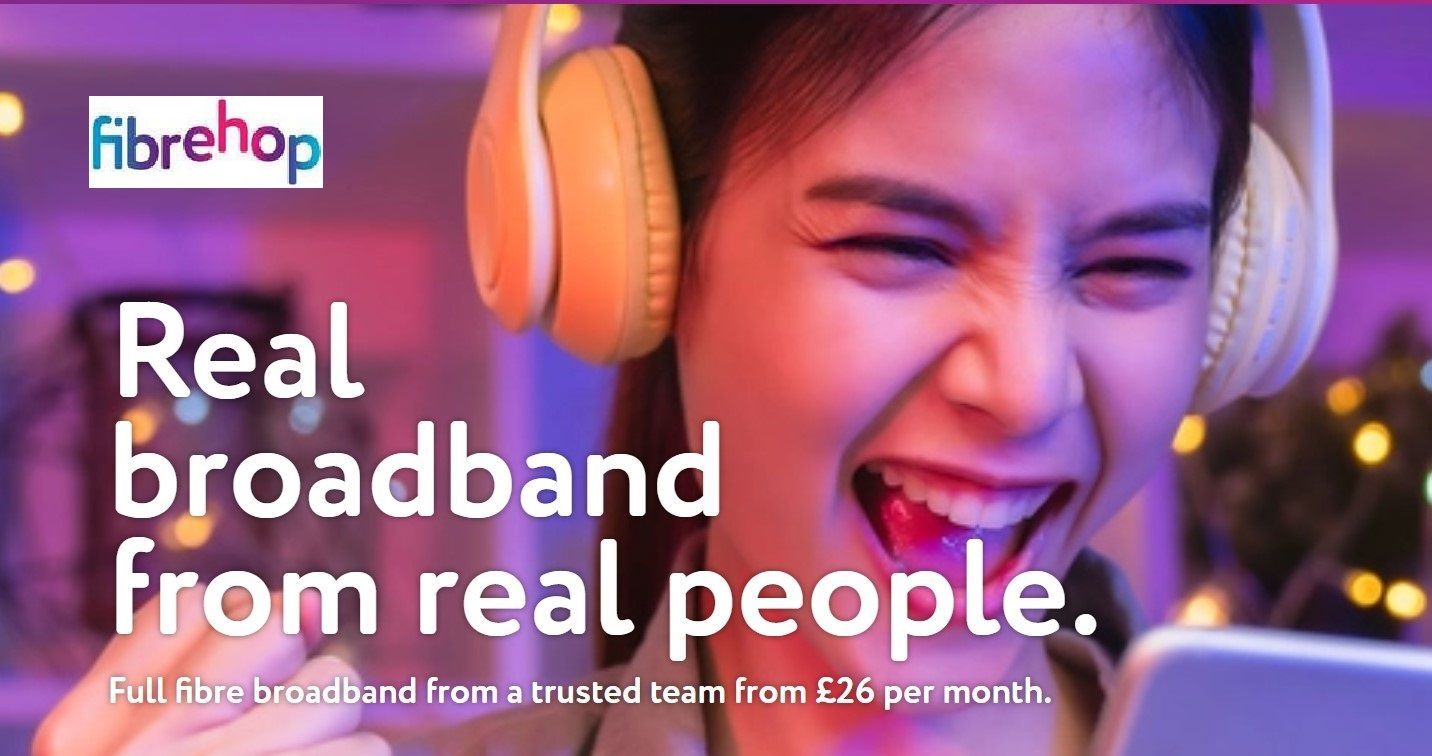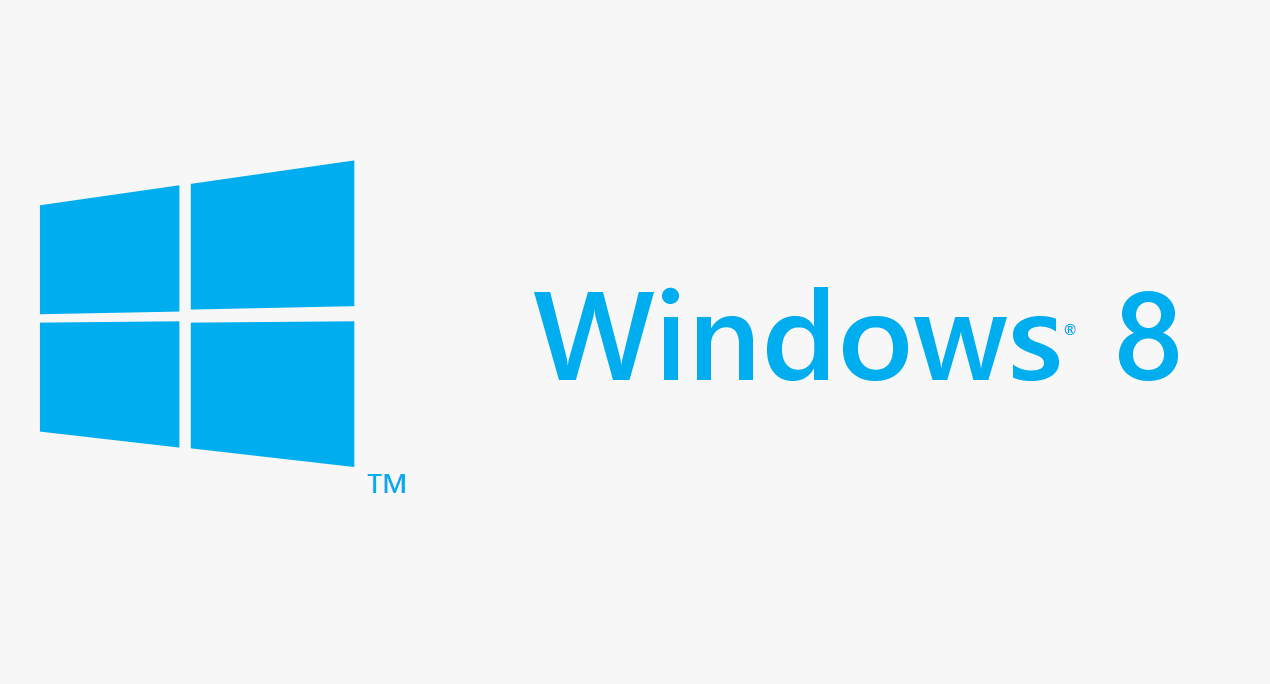Should you carry out a Computer backup and how do you do it?
The risks go further than Hard Disk failure
When I visit a Customer to carry out a repair or Virus clean up one of the most popular questions I get asked is 'Should I be carrying out a Backup?'. The vast majority of Customers know they should but have never got round to it but some Customers aren't even aware that anything could go wrong with their Computer that costs them their Data. Those that are aware tend to focus on Hard Disk failure which is the main reason why you need a backup but there are other risks too and these risks may determine what type of backup you do and where you keep it.
The most obvious scenario is the one where your Hard Disk fails and you have you many years of family photographs and Documents on the Hard Disk that you don't want to lose. However, you should also consider the following : - 1. A burglary where your Computer is stolen or you leave it on the train if it's a Laptop. 2. A fire at the address where the Computer resides. 3. A Virus or Ransomware attack that either deletes your Data or encrypts it so that it cannot be recovered. In the final scenario you could pay the ransom for the un-encryption key but you don't always get your Data back even after paying. What the above tells you is that you must have a backup and ideally don't leave it permanently connected to your Computer. If you are burgled or hit with a Virus or Ransomware your backup Drive will be gone or infected too. Those people relying on Cloud backups need to be careful here too because in the event of a Ransomware attack your files in the Cloud will be encrypted. You may hope that your Cloud provider could get them back from a backup themselves but have you checked this especially if you're receiving a free service?
In the event of Disk failure I can still often recover your Data using a combination of a Hardware Device and Recovery Software but in the event I can't you are in the hands of Specialist Recovery Companies. Charges are typically £500 plus VAT and recovery still isn't guaranteed although you only pay for success. With the above in mind I hope I have convinced you that my favourite phrase applies. If you value something then make sure you have it in at LEAST two places!!
Having convinced you of the importance of backups the next question is how do you do it? Microsoft used to offer a handy backup option in Windows 7 called Windows 7 Backup. Some of you may still have it if you upgraded from Windows 7 to Windows 10 but again Microsoft haven't really offered much help in Windows 10 as I'm sure they are hoping you will be using their OneDrive Cloud service. My recommendation is to purchase a USB Drive or External Drive (pictured above) and carry out your own backup which can be as well as rather than instead of Cloud backups if you already have these in place. You will need to calculate the size of the Data you want to backup by checking the properties of the Desktop, Documents, Pictures, Music and Videos folders and adding them together. If the total is less than 64 GB you can just use a simple USB Drive but I still recommend purchasing a 1 TB External Drive because I prefer the ability to save multiple backups on one Drive and this gives you a better opportunity to go back should you notice a missing file many months later.
I tend to just create a Dated Folder and then copy the above folders into it. This way you can see exactly what you have on a file by file basis but it does involve you carrying out manual steps to get the backup done. If you're smart you can write a Batch File that you double click and it carries out the Backup of all your Folders but you need to be familiar with scripting to do this. Many people prefer the automated approach and you can purchase software to do this or on some Drives like the WD 'My Passport' there is backup software provided on the Drive. You will need to install and configure this software to backup what you want and when. The main two differences with automated backups are: - 1. They tend to be incremental (only backup changes since the last backup). 2. When you look at the Drive you will not be able to see individual pictures and documents just some files that the backup has created. This isn't necessarily a problem but please remember the only time you will ever use it is when you really need it and therefore I recommend carrying out some sort of test before the dreaded day occurs. I would install the software on another Computer and do a restore to make sure you end up with what you really want.
As always Churchdown Computers can help with setting up and carrying out Backups for you. If you want to discuss this subject further or just get some advice then
call Mark on 07557 483438, e-mail mark@churchdowncomputers.co.uk or fill out the form at the bottom of the
Contact page
.