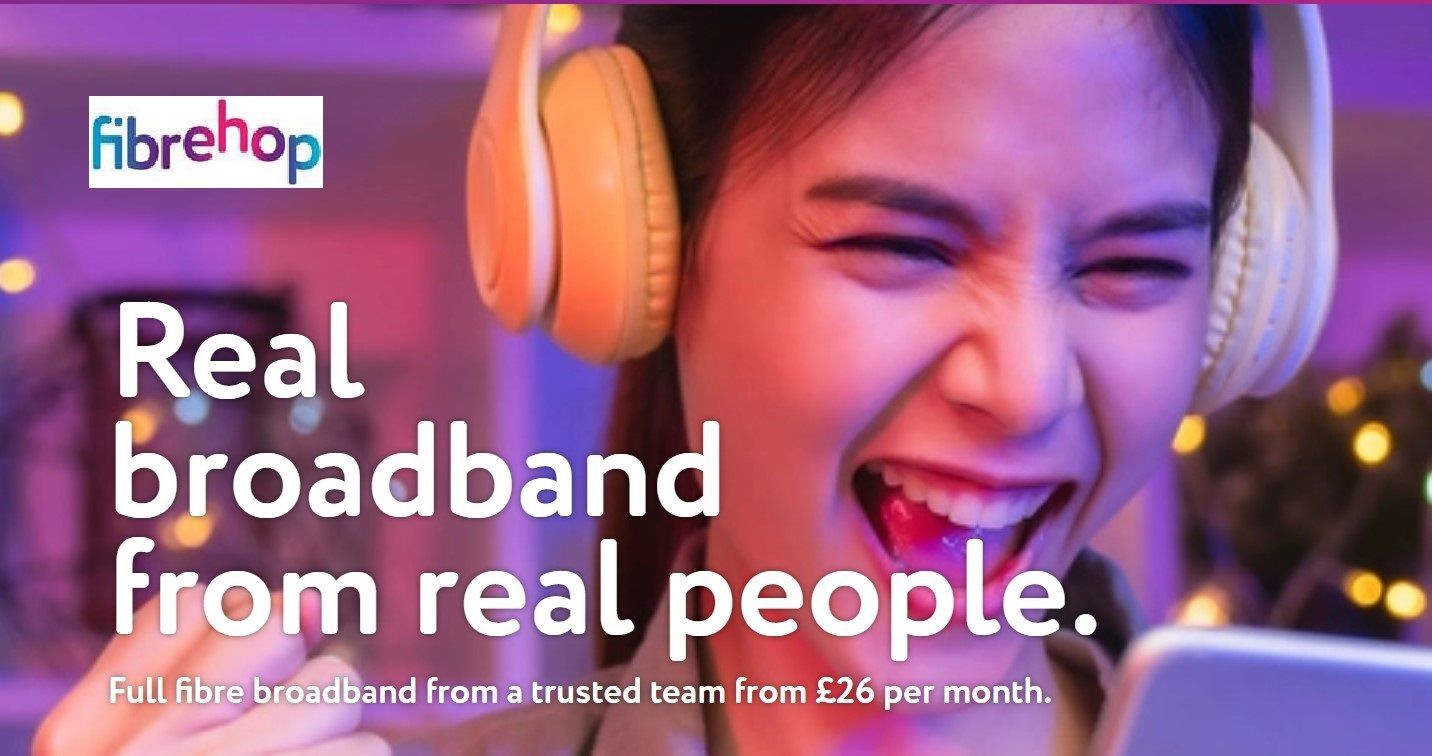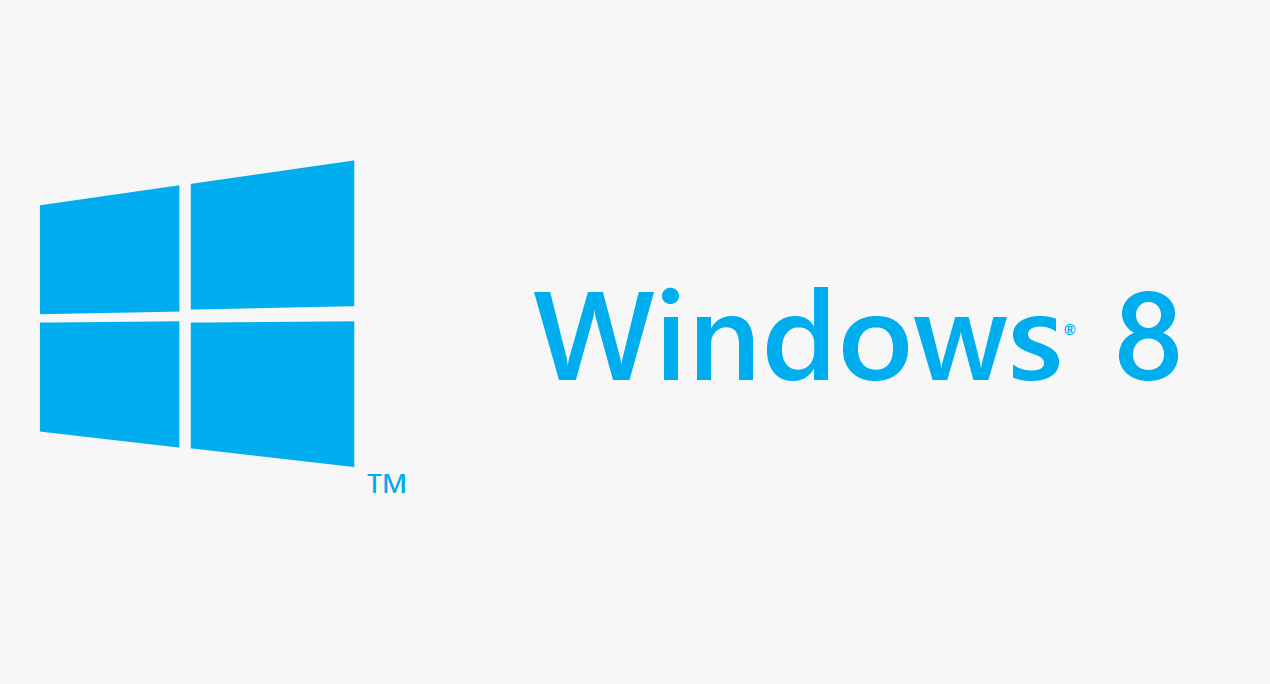Will an SSD Drive speed up my Computer?
Is an SSD Drive an affordable and sensible upgrade?
The simple answer is yes, but it pays to dig a little deeper before jumping in and making a change. If your current hard drive has failed then it's a fairly straightforward decision but if you are swapping out a working drive then it's worth weighing up a few things. You are basically sacrificing some storage space for extra speed, but if you are keeping your existing drive as well (desktop pc rather than laptop) you can simply run the Operating System and key programs on the smaller, faster drive and keep your data on the older higher capacity drive.
When looking for a low cost performance increase extra RAM always used to be the way to go because you could get a reasonable boost for a relatively small outlay but the recent drop in the price of SSD's (Sold State Drives) means that you can now pick up a drive for under £30. Admittedly this is a relatively small capacity 120 GB drive but this is absolutely fine for your Operating System and important programs and you can just keep your data elsewhere. On a desktop PC this could be an additional drive and on a laptop this could be the cloud.
The older your Computer is the higher the risk of incompatibility so on the technical side you should check a couple of things first. The suppliers of drives usually have a hardware compatibility list so you should make sure your Computer is on there and secondly it is worth seeing if your Computer Manufacturer offers a BIOS upgrade to help your Computer recognise the drive.
So how does the drive make your Computer faster? SSD's use flash memory to store data like a USB drive whereas a conventional drive uses a spinning platter with an arm that moves across the platter. The end result is incredibly fast boot times and loading of programs because the seek process that takes place on a conventional drive doesn't need to happen. How much faster? Some of the machines I have worked on were booting 3 - 4 times faster than with the original drive. SSD's also use less power, run much cooler and last a lot longer than conventional drives because there are no moving parts. Some Manufacturers now offer as much as a five year warranty on SSD's which you won't find on a conventional drive.
Some of the benefits are listed above but to explain a bit further - heat is the enemy of Computer components and this is particularly true with Hard Disks. The fact a Solid State Drive doesn't generate heat due to the lack of moving parts allows it to last much longer. Dropping a laptop which has been tucked under your arm in hibernate mode almost always results in failure of the hard disk on top of the other obvious damage to the screen and case. However an SSD will happily continue working after the drop because there are no spinning platters and arms to worry about. Finally lighter weight and easy installation make an SSD the must have upgrade for those seeking better performance.
The main drawback is the smaller size of the drives and although large sizes are now available the costs are still fairly high if you want a 1 TB or 2 TB drive. So what is the question most people ask? Many people have a 500 GB or 1 TB Hard Drive and are considering purchasing a 120 GB or 250 GB SSD which their Operating System and Programs will comfortably fit on but not their Data. So how do they migrate across to the smaller drive? Moving to a larger drive is easy but moving to a smaller drive isn't as easy. You can either carry out a clean installation of Windows and install your Programs onto the new drive but if you don't want to do this and want to transfer what you have to the smaller drive then this is where specialist help comes in. Churchdown Computers can carry out this process for you. For more details or a quote please call Mark on 07557 483438, e-mail mark@churchdowncomputers.co.uk or fill out the form at the bottom of the
Contact page
.